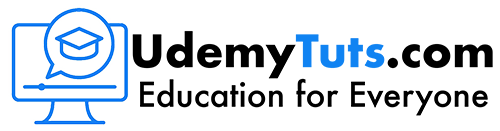Meeting and Communicating with ZOOM
What you’ll learn
- The Zoom Plans and Pricing
- The Zoom Desktop Client
- Updating Your Zoom Desktop Client
- Working with Contacts
- The Client Interface
- General Settings
- Video Settings
- Recording Settings
- Account Settings
- Meeting Settings
- Email Notifications
- Recording Settings
- Managing Your Zoom Recordings
- Meeting Flexibility
- Setting up a Meeting
- The Start to Finish Process
- The PowerPoint Presentation Process
Requirements
- There are no course requirements or prerequisites.
Description
If you’re online at all, you’ve probably already encountered Zoom. It’s pretty easy. When someone sends you the link, you click it and go face to face with another person ready to do business. But when you have to do it yourself, it’s not always that easy.
But, there are some things that are helpful to know before that really important client has to be closed, or before that really important webinar that you have to do.
Because when you know just a few details beforehand about Zoom those things will go smoothly and then you can focus more on why you’re on zoom. Whether it’s making sales, generating leads, or closing deals.
We’re here to help with a step by step over the shoulder on screen video course. The video course is 25 HD videos. And it’s everything you need to get started quickly to be successful with zoom.
In the course, we cover:
- The Zoom Plans and Pricing
- The Zoom Desktop Client
- Updating Your Zoom Desktop Client
- Working with Contacts
- The Client Interface
- General Settings
- Video Settings
and all the other settings including:
- Recording Settings
- Account Settings
- Meeting Settings
- Email Notifications
- Recording Settings
- Managing Your Zoom Recordings
- Meeting Flexibility
- Setting up a Meeting
- The Start to Finish Process
- The PowerPoint Presentation Process
Questions and Answers:
How can I see everyone on Zoom on my computer?
(1) Download the Zoom desktop client for Mac or Windows.
(2) Open the client and start or join a meeting.
(3) In the top right corner, click Gallery View.
If the meeting has 49 or fewer people, all participants will be displayed on a single page. If there are more than 49 people, they will be displayed on other pages. You can click left and right arrows to scroll to the other pages.
How do I install Zoom on Windows?
To download and install the Zoom Application: Go to https://zoom(dot)us/download and from the Download Center, click on the Download button under “Zoom Client For Meetings”. This application will automatically download when you start your first Zoom Meeting.
Do I need to download Zoom to join a meeting?
You don’t actually need to install anything to use Zoom on a desktop or laptop. All you need is a web browser.
When you get the invitation to join a Zoom meeting, click on the meeting URL. A new tab will open in your preferred browser, and if you have the desktop client app installed, the meeting will bounce over to the app.
However, if you don’t have the desktop client software, then the Zoom browser window will ask you to download it. Ignore that suggestion and skip down to the fine print underneath: “If you cannot download or run the application, join from your browser.”
Click the highlighted text in “join from your browser” and you’ll be presented with a Zoom meeting page. Sign in with your name and join the meeting.
Do I need a webcam for Zoom?
While you are not required to have a webcam to join a Zoom Meeting or Webinar, you will not be able to transmit video of yourself. You will continue to be able to listen and speak during the meeting, share your screen, and view the webcam video of other participants.
How do you Zoom on a Tablet?
To install and test Zoom on your iPad/Android tablet:
Search for “Zoom Cloud Meetings” in the App store (for iOS) or Google Play Store (for Android). 2. Install the Zoom Cloud Meetings app.
What is the risk of using Zoom?
To start with, Zoom is far from being the only video conferencing app with security issues. Services such as Google Meet, Microsoft Teams, and Webex have all received flack from security experts over privacy concerns. Secondly, Zoom is now the most popular video conferencing app by some distance.
Who this course is for:
- Businesses and organizations
- Families and friends
- Anyone needing to meet “face-to-face” without meeting physically, therefore maintaining social distancing.
Created By:
Last Updated On:
Language:
Size:
Steven Schultz
02/2021
English
–